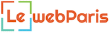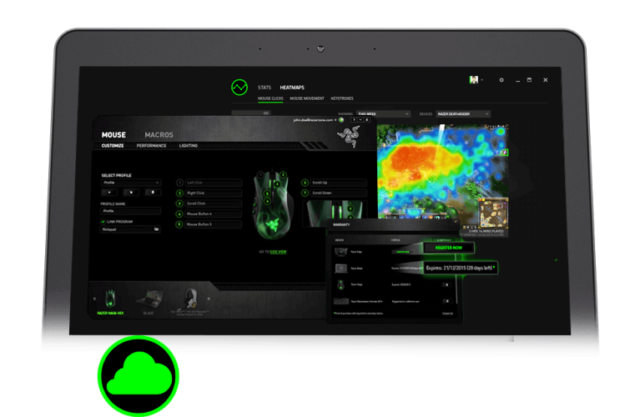Razer Synapse is software owned by Razer Inc., a world-leading lifestyle brand, which offers users the platform to assign macros to any peripherals owned by Razer or rebind control as well. The software helps users to manage other Razer devices and also save all their configurations in cloud-based storage. In addition to the fact that Synapse fosters easy switching between configurations, it also has features such as hardware configurator, stats, heat maps, and others.
Razer is famed for its triple-headed snake trademark, which is widely recognized within esports and global gaming communities. The brand’s software platforms (Razer Chroma – a proprietary RGB lighting technology system, Razer Synapse, Razer Cortex – a game launcher and optimizer) has more than 50 million users.
A leading brand for gamers in China, Europe, and the USA, Razer was established in 2005. The brand has 15 offices across the world while its headquarter is situated in both Singapore and San Francisco.
How To Download Razer Synapse
The Razer Synapse software is a must-have for gamers. It is easy to download. All you need to do is to go to their website, click on “Product’, then Software, select Razer Synapse and click “Download Now”. You will be prompted to follow other steps. However, we’ve made it easier for you by getting a video with simple steps on how to download the software. Take a look at it.
How To Fix Razer Synapse If It Is Not Opening Or Working Properly
Although Razer Synapse is one of the most reliable software around, it has had its own fair share of criticism for messing up sometimes. On several occasions, most users have complained about the software refusing to work even after an update. Others reported that sometimes, the software also refuses to pop up when Razer devices are plugged into the system. These problems are very common even though they can be frustrating as they even make connecting your mouse and keyboard to your Windows PC very difficult. But like most challenges, they are very easy to fix. It’s been found that one of the major reasons such errors occur is when our driver is missing or corrupted. That is why you need to have the latest version of Razer Synapse Drivers for Windows on your device.
Here are some fast ways to get rid of the error.
Solution I: REINSTALL THE SOFTWARE
Reinstalling the software on your computer is one of the most efficient ways of curbing this problem. You need to delete its files from your device first, as these folders usually hide in your File Explorer. So to have access to them, you need to log in as an administrator. Be assured that once you follow the undermentioned steps and successfully install the latest software, you may not see those residual files again.
To Begin, do the following:
1. Hold Windows + R to bring up the Run application. Then enter “appwiz.cpl” in the dialogue box and click Enter. You will see a new window consisting of all the programs you’ve already installed on your computer.
2. Go on and take the following actions for both Razer Core and Razer Synapse. Right-click on the app and select “Uninstall”.
3. After successfully uninstalling the app, hold Windows + E to launch the file explorer. Then click through to this location: C:\Program Files (x86)\Razer
4. The next thing is to unhide all the folders in this directory. To do that, click on the View tab which is located at the top of your screen and check “Hidden items”.
5. Simply remove all the files in this folder location. You might receive a notification from UAC asking you to confirm your actions, just select Yes. Make sure you also remove all the files located in the following directory: C:\ProgramData\Razer directories. After doing that, restart your computer.
6. Then press Windows + R and enter “devmgmt.msc” in the dialogue box. Once you make your way to the device manager, enlarge the category of your Razer device. In this case, just select keyboards, then right-click on the device and click the “Uninstall device”.
7. You might see a warning flash in front of your screen requesting you to confirm your actions. Just click “Uninstall” and do not forget to check the option: “Delete the driver software for this device”.
Note:
- You can use the same procedure for all Razer devices you already have on your computer. If you are not sure about some devices, just uninstall it. After deleting all the drivers and uninstalling, your computer will install the default drivers stored for these devices automatically.
- When restarting your computer, do not forget to unplug all devices.
- If the problem is from your laptop or computer, try and make use of Reimage Plus, which can comfortably replace missing and corrupt files and also scan the repositories.
8. Turn off all antivirus/ firewall apps in order to avoid conflicts when installing the new software.
9. The next thing is to go to Microsoft’s official website and install the current version of Microsoft .NET Framework. Kindly reboot your computer after installation in order to apply all the changes.
10. You can now go to Razer Synapse’s official website and download it. Install the package and then check if it opens correctly. You can download Razer Synapse from its website even though it ought to download automatically when you insert Razer products.
Note:
- Ensure that you are logged in as an administrator while performing these steps.
- If the problem is not corrected, you may not need to log into your old Razer account. Try starting all over with a new account.
Solution II: INSTALL LATEST WINDOW UPDATES
From time to time, Windows pushes out essential updates focusing on bug fixes in the operating system. If you are not installing these updates, it is not good for you, so try and fix and ensure that your Windows OS is up to date.
To begin:
1. Press Windows + S button to bring up your start menu’s search bar. Then, type “Windows update” in the dialogue box and select the first search result that pops up which should be “Windows Update Settings”
2. Once you click your way to the update settings, click on the icon that reads “Check for updates”. Automatically, Windows will check for available updates and install them. You may be prompted for a restart in the process.
3. Once it finishes updating, restart your computer and verify if your issue is solved.
Solution III: DISABLE RAZER SURROUND
A feature of Razer Synapse, the function of Razer Surround is to boost the sound quality whenever you are playing games. However, some users claim that it is this same module that makes their Synapse not to open or load properly. Some alleged that it makes their synapse to disappear from the tray as well. To address this, simply follow the steps mentioned below.
1. Move to Solution I listed above and follow steps 1-5 from (deleting the residual files and uninstalling Synapse).
2. Download Razer Synapse software from their official website. Make sure it is downloaded to an accessible location.
3. Install the software and then log into your account and allow Synapse to connect to the internet. When the feature update comes up, cancel it.
4. After installation and fetching data from the internet, You will see two notifications on the top-left side – Razer Surround and Synapse Update.
5. Select “Razer Surround” on that notification and then cancel immediately. Please, make sure you steer clear from installing/updating/upgrading Razer Surround.
6. Once you finish canceling the surround, you can now update the Synapse software by selecting the “Synapse Update” notification.
See Also: Windstream Email Settings, Internet Plans, How To Login, Customer Service
7. Once the update is complete, restart your computer immediately and verify if the problem has been fixed.
Note:
- For CS: GO players, in some cases, Razer Synapse can block the database from launching correctly. What you have to do in this case is to launch Razer Synapse after CS: GO is fully activated using the Steam client.
- You can try running the software in compatibility mode and check.
- If none of the Methods listed above solved your problem, you can use the Reimage Repair Tool, which can comfortably optimize your system for a great performance.